OpenCMS
Docs › Website Builders › OpenCMS
Last updated: 30 Aug 2019 / 6:31 PM / GMT
In this article, we will look at how to embed an InPlayer asset onto an OpenCms website.
OpenCms is a platform that allows users to create a complete website from the ground up.
First, log into your OpenCms account.
Go to the page where you want to embed your asset.
 From the menu at the top left, click on the magic wand tool.
From the menu at the top left, click on the magic wand tool.
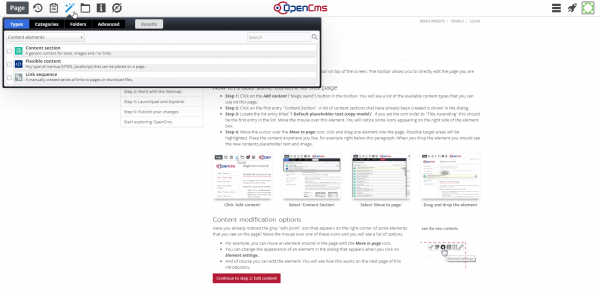
Then click on the ![]() button at the right side of the Flexible content field, and drag-and-drop the element to where you want the asset on your page to be.
button at the right side of the Flexible content field, and drag-and-drop the element to where you want the asset on your page to be.
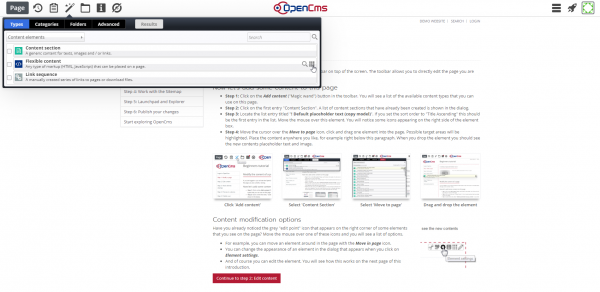
Once you create your element, hover the mouse pointer over the ![]() icon in the top right corner of the element, and click the
icon in the top right corner of the element, and click the ![]() button.
button.
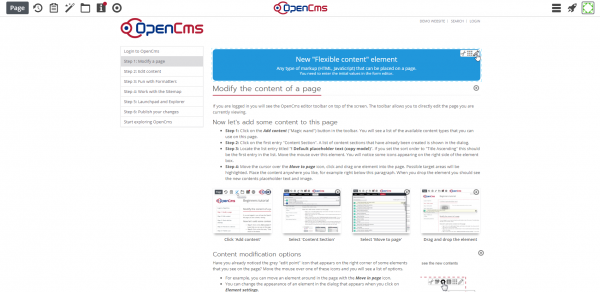
Now, go to your InPlayer dashboard, open the asset you wish to embed, and click on the ![]() button at the top right.
button at the top right.
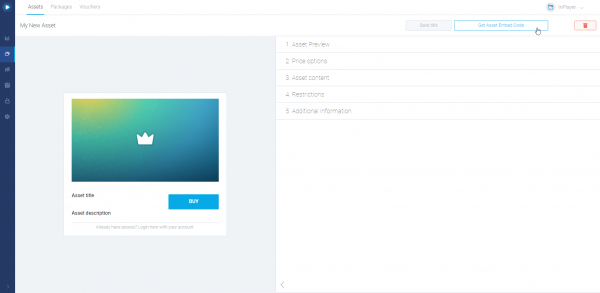
A pop-up with the embed codes will appear.
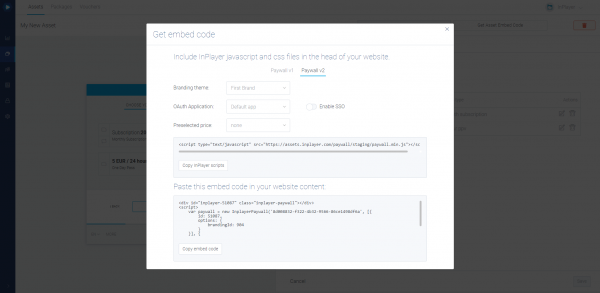
Copy the InPlayer scripts and Embed code, and paste them both in OpenCms, one under the other.
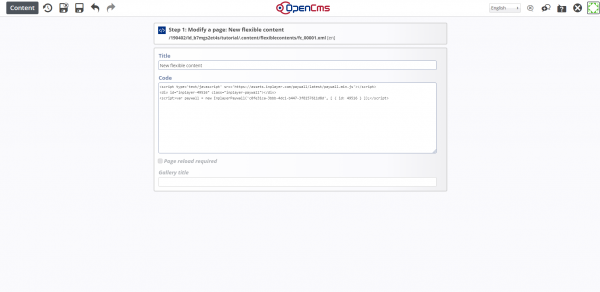
Finally, click ![]() .
.
With that, your InPlayer asset has been successfully embedded onto your OpenCms site.
If you have any questions, don’t hesitate to contact us on support@inplayer.com.
