PayPal
Docs › Payment Processing › PayPal
Last updated: 13 Aug 2020 / 3:17 PM / GMT
In this article, we will take a closer look at PayPal as a payment option on our platform.
If you wish to enable PayPal payments on your new InPlayer account, just send us an email on support@inplayer.com or contact your InPlayer account manager.
This is the experience a customer will have when making a PayPal purchase:
Once they go to your webpage, they click the BUY button on the asset.
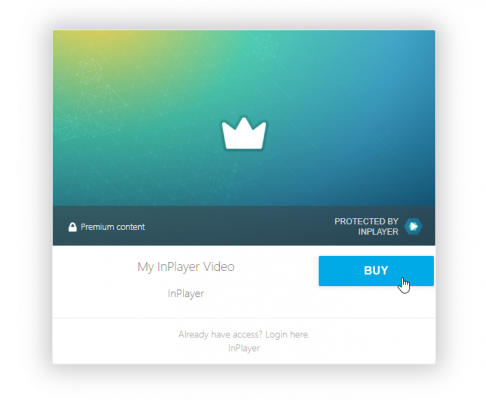
They log into their account.
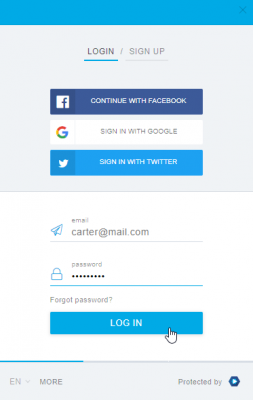
They choose the pass they wish to purchase and click ![]() .
.
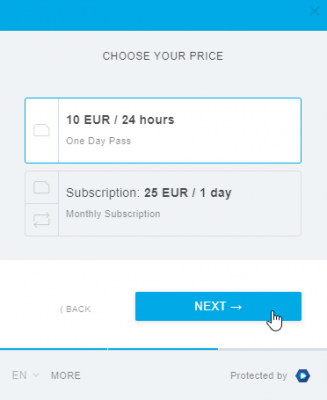
They select PayPal as the payment method.
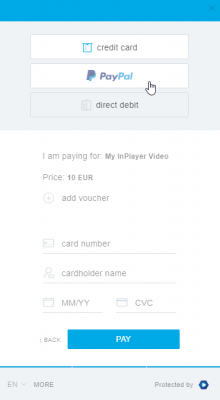
If they have a voucher, they will be able to enter it at this point.
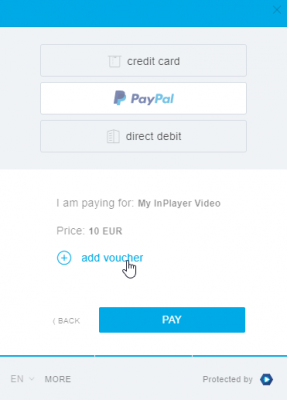
They click ![]() .
.
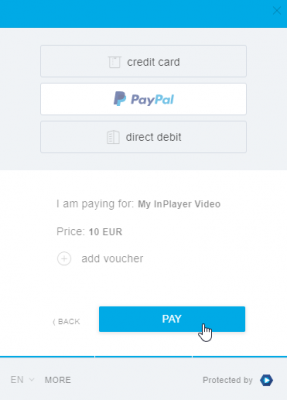
They are forwarded to the PayPal login screen and prompted to log into their account and confirm their payment.
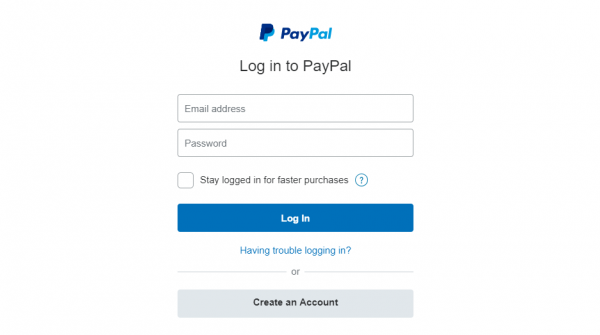
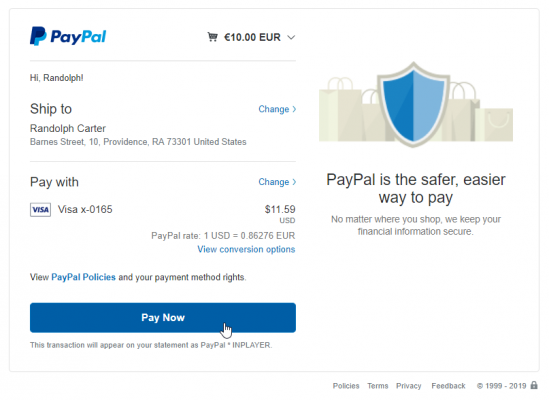
Once the payment is completed, PayPal redirects them back to the content page.
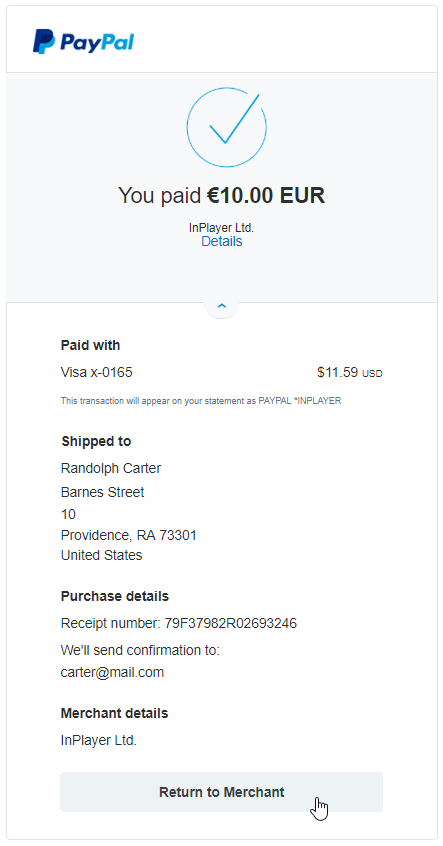
The paywall on the page disappears, and they are presented with the content.
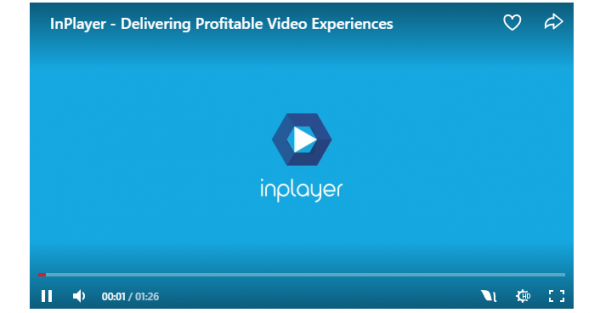
They receive an email with the payment confirmation.
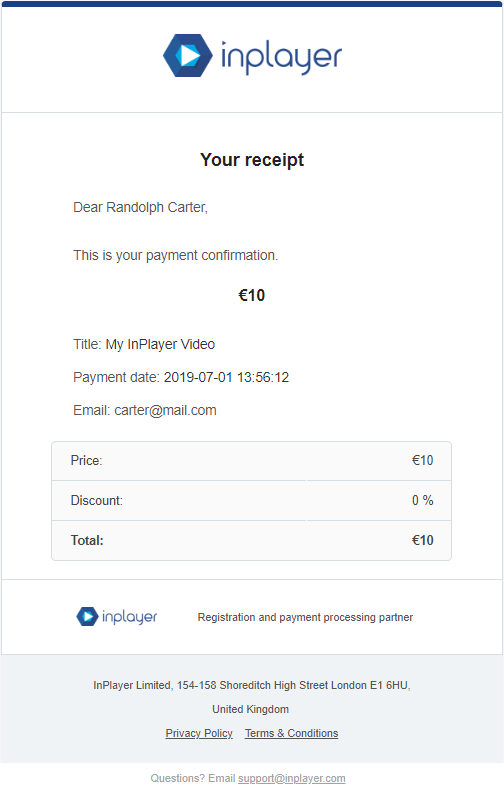
For subscriptions, the customer will get a payment confirmation email for each recurrent charge.
Lastly, it should be mentioned that once a customer purchases a subscription using one PayPal account, they will not be able to change it. The only way to do this would be for them to cancel their ongoing subscription and purchase it again using the new account.
This concludes our guide.
If you have any questions, don’t hesitate to contact us on support@inplayer.com.
