Credit Card
Docs › Payment Processing › Credit Card
Last updated: 24 Aug 2020 / 1:57 PM / GMT
In this article, we will take a closer look at credit cards as a payment option on our platform. All the credit card payments on our platform are processed via Stripe.
Our payment processor is UK-based, which means that the following major credit and debit card brands are supported:
- Visa
- Master Card
- American Express
The following credit and debit card brands are not supported:
- Discover
- Diners Club
- JCB
- UnionPay
If you wish to enable credit card payments on your new InPlayer account, just send us an email on support@inplayer.com or contact your InPlayer account manager.
Our platform supports Stripe Connect, which means you can connect your own Stripe account to your InPlayer dashboard and have the funds for all customer payments be transferred over to your in real-time.
Read this article to learn more about Stripe Connect.
Strong Customer Authentication is a new EU payment regulative ensuring additional security for electronic payments by requiring addition customer authentication during the payment process.
As per the SCA regulation, EU customers paying via our platform might, in some cases, be required to further confirm their initiated payment by using something they know (password), something they own (phone), or something that is a part of who they are (fingerprint). The authentication process happens outside of our paywall, in a third-party website or application provided by the customer’s bank.
Note that the SCA will not be used for all payments, but instead, will depend on the policy of the customer’s bank or card issuer.
This is the flow of a payment for which the SCA has been triggered:
- Customer clicks the BUY button on an asset on your website.
- Customer selects the price option.
- Customer selects the Credit Card payment method.
- Customer enters their card information.
- Customer concludes the payment by clicking the PAY button.
- Customer is redirected to their bank’s website where they need to complete the SCA authentication.
- An email is sent to the customer informing them that they need to complete the SCA authentication.
- Customer completes the SCA authentication. They have 24 hours to do so.
- Customer is redirected back to your website, where the content behind the asset is now available.
For SCA-affected auto-renewal payments of ongoing subscriptions, an email will be sent to the customer informing them that they need to complete the SCA authentication. Until they do so, their access to the content will be stopped.
If the customer does not complete the SCA authentication within 30 days, the subscription will be cancelled. Note that the 30 days is only for re-bills. For the primary payment (as well as one time payments), the period is 24 hours, as stated above in the SCA flow steps.
Until the customer completes the SCA authentication, they will be asked to pay again each time they click on the asset they are trying to purchase. The payment on which they complete the SCA authentication will be the one for which they will be charged.
For subscriptions where a free trial is availalbe, the first SCA authentication will be triggered after the free trial period has concluded and it is time for the first subscription payment to be drawn. Just like in the above-mentioned case, an email will be sent to the customer informing them that they need to complete the SCA authentication. Until they do so, their access to the content will be stopped. Until the customer completes the SCA authentication, they will be asked to pay again each time they click on the asset they are trying to purchase. The payment on which they complete the SCA authentication will be the one for which they will be charged as the first payment of their subscription. However, they will not receive a second free trial once they have used up the free trial on their original payment.
This is the experience a customer will have when making a credit card purchase:
Once they go to your webpage, they click the BUY button on the asset.
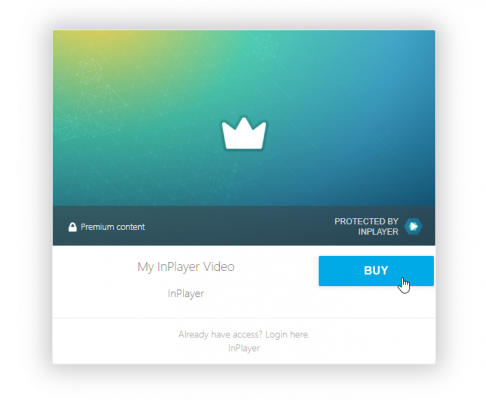
They log into their account.
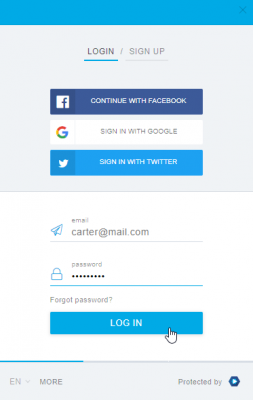
They choose the pass they wish to purchase and click ![]() .
.
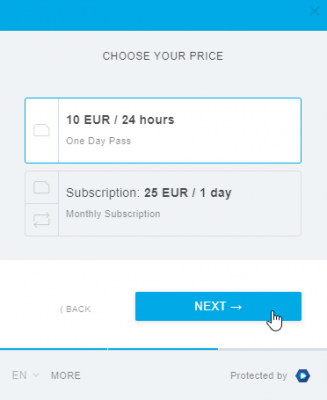
On the payment screen, the Credit Card payment method will be selected by default.
They enter their card information.
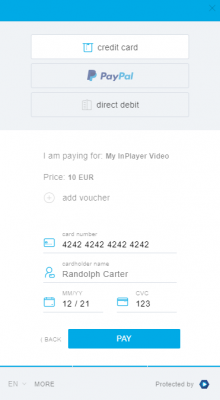
If they have a voucher, they will be able to enter it at this point.
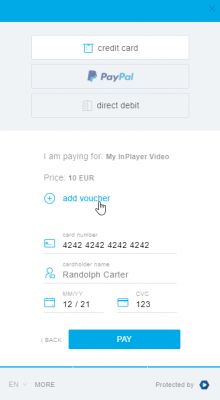
They complete the purchase by clicking on ![]() .
.
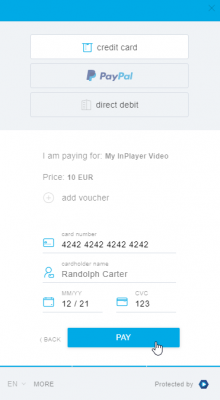
(In certain cases, for EU customers only) They are redirected to their bank’s website where they are required to complete the SCA authentication.
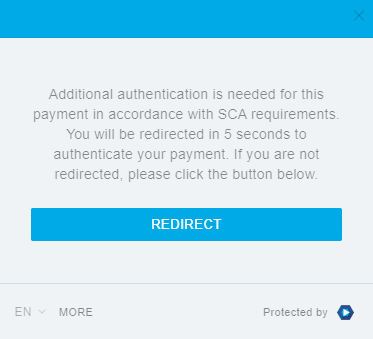
Once they complete the SCA authentication, they are redirected back to your website.
The paywall disappears, and they are presented with the content.
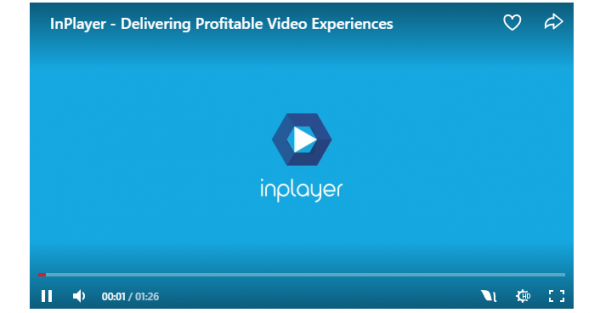
They receive an email with the payment confirmation.
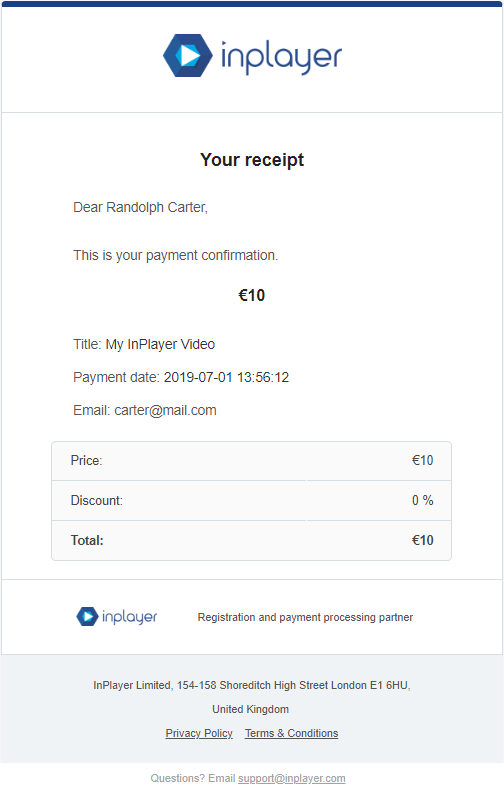
For subscriptions, the customer will get a payment confirmation email for each recurrent charge.
Customers that have active subscriptions are able to change the credit card on which they are being charged.
To do this, they can go to the customer account details menu in the bottom right corner, and click on Card details.
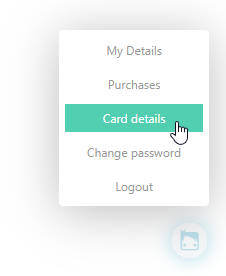
Note that if you’ve created a custom My Account button on your page, the customers would need to go there to access their details.
In the Card details, they can update their card info.
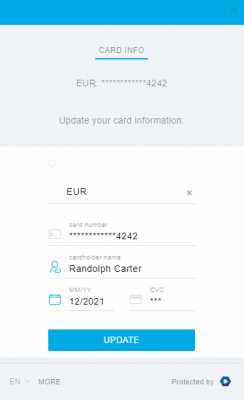
The customers’ credit cards are saved on their account per-currency. This means that if you are selling content using multiple currencies, the customers will have a separate credit card record for each currency in which they have made a purchase, even if they’ve used the same credit card.
This concludes our guide.
If you have any questions, don’t hesitate to contact us on support@inplayer.com.
