Apple & Google Pay for Web
Docs › Payment Processing › Apple & Google Pay for Web
Last updated: 12 Mar 2021 / 4:02 PM / GMT
In this article, we will take a closer look at Apple & Google Pay for Web as a payment option on our platform.
About Apple & Google Pay for Web
Apple & Google Pay for Web are payment methods that allow customers to pay for online content using their Apple or Google Wallets.
For customers to be able to use these methods, they will have to:
- Be in a supported country (click here and here for details),
- Use a browser that supports Apple or Google Pay,
- Have their Apple or Google Wallet already set up with a valid payment method, like a credit card. Note that the Google and Apple Wallet cards are separate from the cards saved in Google Play and iTunes.
If you wish to enable Apple & Google Pay for Web on your InPlayer account, just contact your InPlayer account manager, or send us an email at clients@inplayer.com.
When using Apple Pay, you also need to do the following:
Download this domain association file and host it at /.well-known/apple-developer-merchantid-domain-association on your site.
For example, if you’re registering https://example.com, make that file available at https://example.com/.well-known/apple-developer-merchantid-domain-association.
The customer experience is very simple. When a customer gets to the final payment screen where they are asked to enter their payment details, they click on either the Google Pay or the Apple Pay button at the top of the screen. Whether the customer sees the Google Pay or the Apple Pay button will depend on the browser the customer uses. For Chrome, they will see Google Pay, and for Safari they will see Apple Pay. 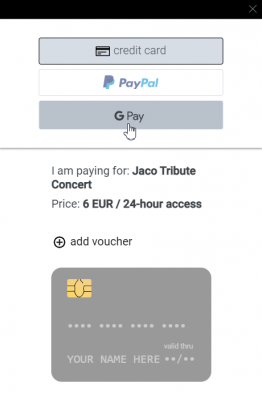
They click on Pay now.
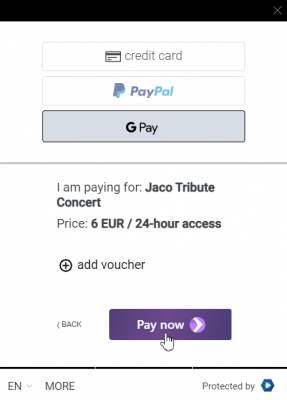
They will then be taken to their Apple or Google Wallet where they will be able to choose their card and complete their payment.
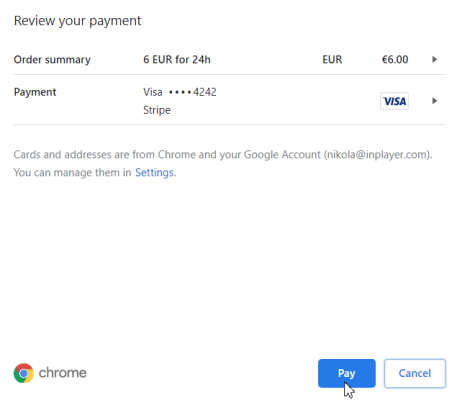
Once the payment is complete, the paywall will disappear and they will be able to see the content. 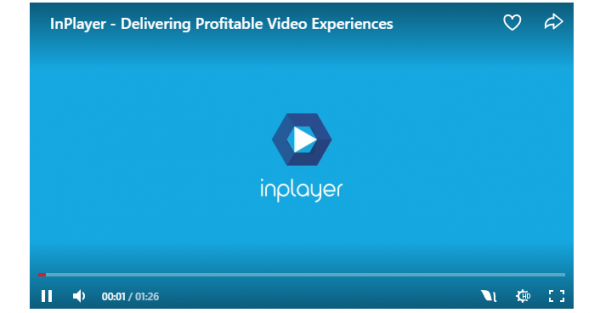
This concludes our guide. If you have any questions, don’t hesitate to contact us on clients@inplayer.com.
