Panopto
Docs › Integrations › Panopto
Last updated: 24 Sep 2020 / 10:15 PM / GMT
Our monetization platform features a fully developed integration with Panopto.
First, log into your InPlayer Dashboard.
Go to Settings, and then to the Integrations tab.
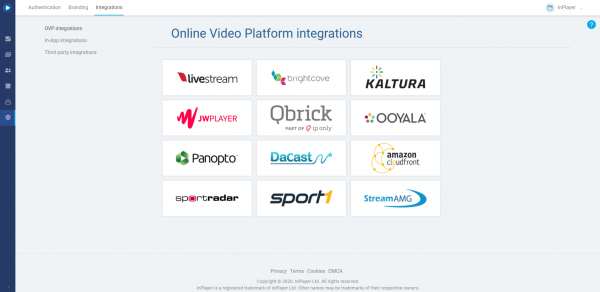
Click on Panopto.
Enter the Launch URL, Instance Name and Application Key from your Panopto account, and click Save.
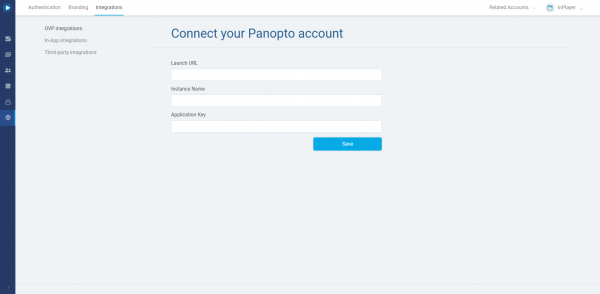
Log into your Panopto account.
The Launch URL is just your account URL with /LTI/LTI.aspx added at the end.
For example:
https://yourname.cloud.panopto.eu/Panopto/LTI/LTI.aspx
For the Instance Name and Application Key, go to System and then to Identity Providers.
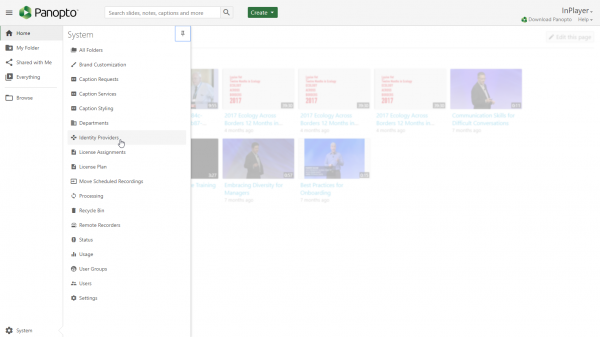
Click on ![]() at the bottom and add a BLTI provider type as seen on the screenshot below.
at the bottom and add a BLTI provider type as seen on the screenshot below.
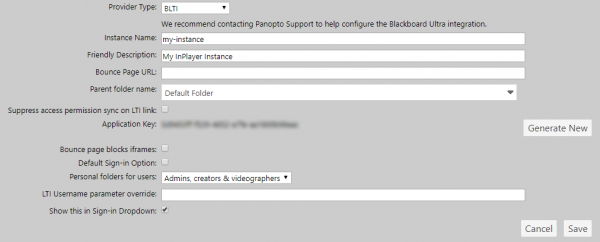
Save your new Provider and you can then copy the Instance Name and Application Key from it.
Once you connect your InPlayer and Panopto accounts, the next step is to protect your Panopto content by creating an asset.
You can learn how to do that here.
For any questions, don’t hesitate to contact us on support@inplayer.com.
