Livestream
Docs › Integrations › Livestream
Last updated: 24 Sep 2020 / 10:11 PM / GMT
Our monetization platform features a fully developed integration with Livestream.
First, log into your InPlayer Dashboard.
Go to Settings, and then to the Integrations tab.
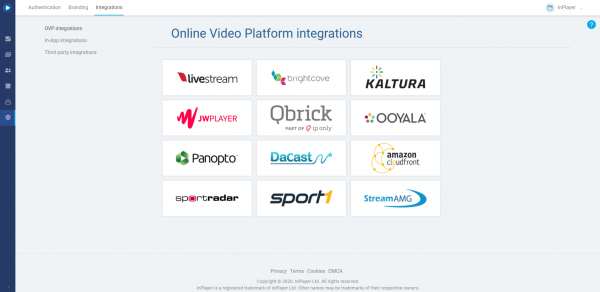
Click on Livestream.
Enter the Secret Key, Client ID, and Account ID from your Livestream account, and click Save.
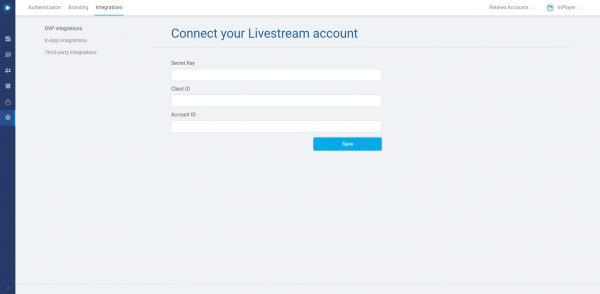
Log into your Livestream account.
To get the Secret Key and Client ID:
Go to Settings, and then to the Developer API tab.
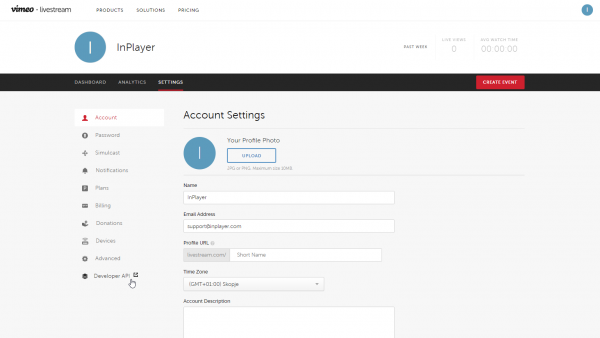
Here you will find the Secret Key, and Client ID.
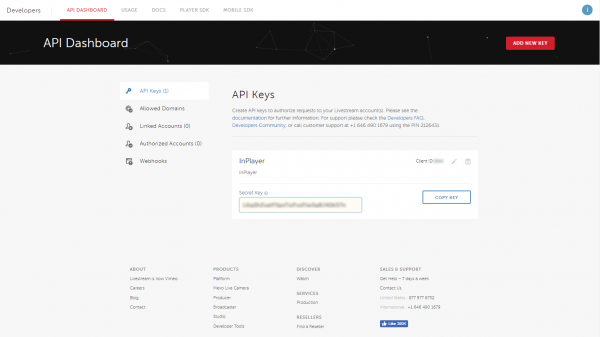
To get the Account ID:
Open one of your Livestream events and click Share so you can get the Embed code for it.
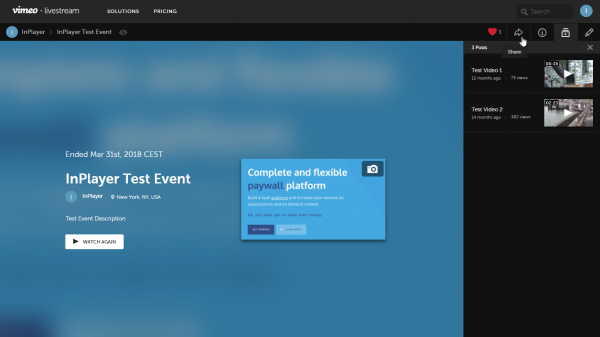
Copy the embed code and paste it in a text editor so you can see it better.
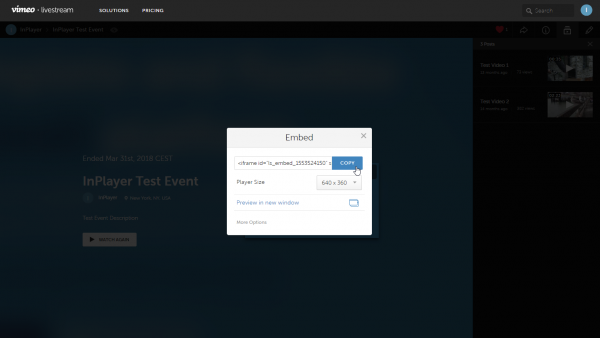
You will find the Account ID in the embed code, right after the /accounts/ part:
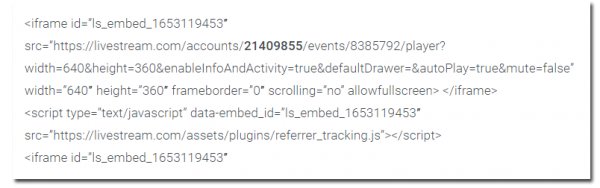
Once you connect your InPlayer and Livestream accounts, the next step is to protect your Livestream content by creating an asset.
You can learn how to do that here.
Livestream is one of the platforms that can also be used to monetise your Zoom conferences. To find out how to do that, read this guide.
If you have any questions, don’t hesitate to contact us on support@inplayer.com.
