Kaltura
Docs › Integrations › Kaltura
Last updated: 24 Sep 2020 / 10:10 PM / GMT
Our monetization platform features a fully developed integration with Kaltura.
First, log into your InPlayer Dashboard.
Go to Settings, and then to the Integrations tab.
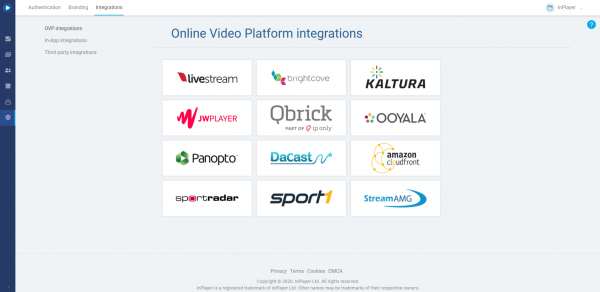
Click on Kaltura.
Enter the Administrator Secret from your Kaltura account, and click Save.

Log into your Kaltura account.
Go to the settings (![]() ), and then to the Integration tab.
), and then to the Integration tab.
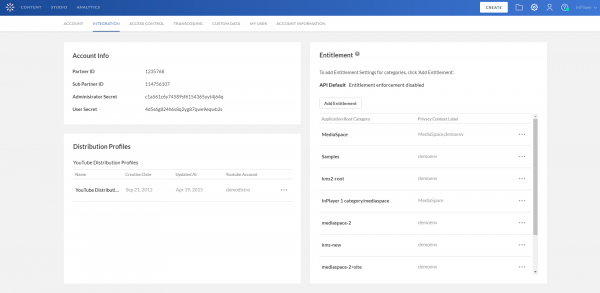
You will find the Administrator Secret there.
Once you connect your InPlayer and Kaltura accounts, the next step is to protect your Kaltura content by creating an asset.
You can learn how to do that here.
Or, if you wish to use Kaltura Mediaspace, read our guide on that here.
If you have any questions, don’t hesitate to contact us on support@inplayer.com.
