Reporting
In the following guide, you will learn how to create reports in the InPlayer Dashboard.
The dashboard offers downloadable reports for each of the following sections:
- Audience
- Payments
- Subscriptions
- Access
Every piece of information that has been gathered from your customers from all of their interactions with the paywall is available to use in your reports.
The only exception to this are the customers’ payment method details.
To generate a report, go to the section you want to make a report for, and click on Generate report.
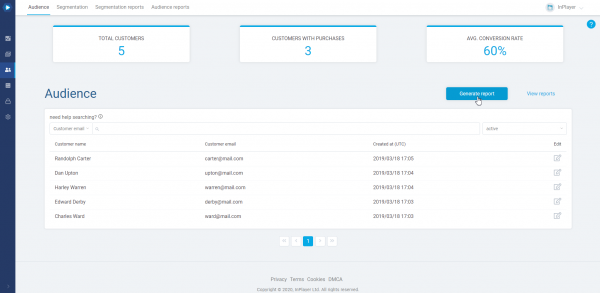
Select the timeframe, as well as the columns you wish to include in the report. Note that if you do not select any columns, the generated report will include all of them.
Finally, click on Generate.
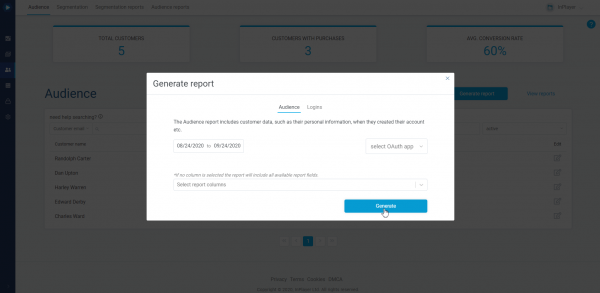
To view the report, click View reports.
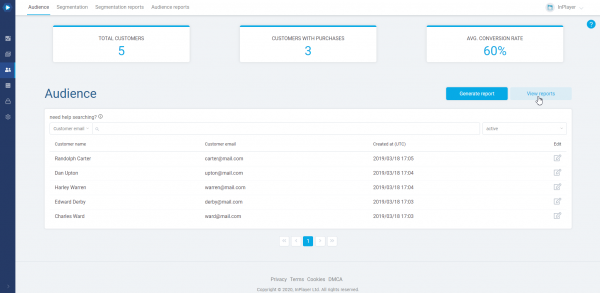
From there you can download the report as a CSV file and use it in any way you wish.
Another reporting-related feature of our platform is the Segmentation tab in the Audience section, which offers very useful churn reduction and customer retention tools. You can read more about it here.
This concludes our guide.
If you have any questions, don’t hesitate to contact us on support@inplayer.com.
